User defined Promotional discounts are automatically applied based on the dates and rules defined. No user intervention is required other than creating the promotional rule.
However, there are times where manual discounts rules may be appropriate. Users can easily apply a discount on an Invoice by using the Discount Category drop down located in the invoice screen. Located at the left of the screen a user can apply pre-defined discounts rules prior to selecting any invoice items. Designed primarily for situations where a senior’s type or other special discount is appropriate you can manually apply your custom discount rule for the selected invoice.

The Discount Categories name are setup in System Settings/Inventory/Patient Discount Categories section and then defined in the Promotional Pricing Rule Editor in the Inventory tab. To activate the Category Discount for a given invoice, you must select it at Invoice time before you start adding items.

For example, you can create a discount of 10% for all Frames purchased by the patient. A user can specify various criteria and combinations to define when the rule will be applied.
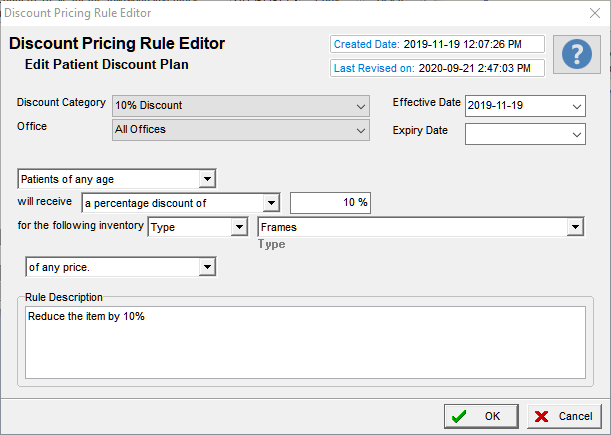
By pre-selecting the manual Category discount rule to use in the invoice prior to starting to add items to the invoice, the discount rule will be automatically applied to the appropriate inventory items as they are added to the invoice.
Users can create discount rules for a variety of unique situations such as a Seniors discount or a special 10 % discount sale. The combinations and ease of use makes this simple Discount Category option an easy way to apply special discounts for a Patient.
If you only want the discount rule to be applicable for a given period make certain to define the end date for the rule. This will cause the rule to be non-functional after the specified Expiry date. Therefore, even if a user by mistakes adds to an invoice the rule after the expiry date, it will be ignored.
The combinations of discounts possible are extensive and easy to apply. To learn more, review the help file (Promotional Rules) and its sub-sections.

Recent Comments