Validate OHIP Health Cards in One Click: The Filopto OHIP Health card connector provides an easy way to Validate OHIP Health Cards. Once the OHIP connector is active, the card validation option is made available at different locations in Filopto.
In the scheduler, for example, a user can easily access it via the Patient Panel icon or from any location from which the patient panel is available, such as Patient Manager, Patient File, Patient Quick Entry screen, Appointment screen, Invoice, EMR, etc. The Patient file also includes the OHIP Card validation button in the Patient Insurance tab.

In the Patient Panel, the Insurance Information button gives you direct access to the OHIP Card Validation button.

Validating a card or service code is as simple as selecting the Validate OHIP Health Card Number and Service Eligibility button. If the patient OHIP card number is on file, Filopto will automatically enter the information on file.
If the card information is not present, the user can enter the card number. If a service code is to be validated, enter a check mark in the Validate for one or more service code field to display and enter the Fee Service Code to validate.
Press the Validate with OHIP button and OHIP will respond with several messages validating the card and service codes entered. The messages provided by OHIP vary depending on the card and service Fee being validated.
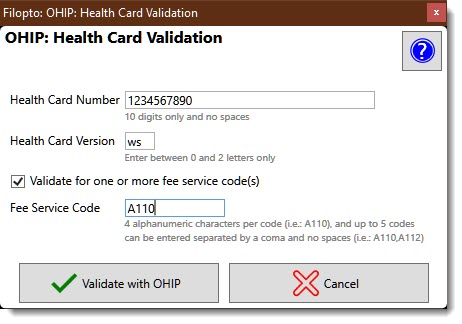
Validate Multiple OHIP Card at once
Authorized users of the Back-Office tab can also validate all OHIP patients scheduled for appointments today, at once, via the Back Office Insurance tab option. This feature will select all patients having an OHIP card on record scheduled for an appointment today in the user’s active office and validate them in one click.

The card validation information sent by OHIP are saved both at the Patient Insurance file level and in the OHIP Insurance profile screens. To learn more, click on the Help icon or visit the Filopto help file (OHIP Card Validation).
Visit Filopto web site

Recent Comments